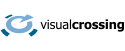tl;dr – Short cut to the good stuff.
Paste this template into your issue, fill in the answers & proofread before sending.
1 – What is your exact weather query URL? (Full URL only, no placeholders or code)
2 – Write a detailed description of the problem.
3 – Include sample result data and/or request result code.
4 – List the steps that you have already done to debug the problem.
5 – (optional) Include screenshots to show the problem visually.
SUBMIT – Send the issue request from the email address registered to your Visual Crossing Weather account.
If you have any questions about what these are or how to obtain them, please keep reading.
The goal of Visual Crossing Technical Support is to help our users as efficiently and effectively as possible. One major impediment to achieving this goal occurs when the user does not submit enough information to allow us to understand their issue and provide a useful response. When this happens, our support team typically need to engage in one or more additional email round trips with the user in order to obtain the information that we need. This causes unnecessary delays and wasted time.
The goal of this short article is to give you the tools to submit a technical support case that is actionable from the very first submission. This will help us provide the quickest and best response possible while minimizing the chance that we misunderstand your question or need to ask you for more information. The few minutes that you take to read this article now will almost certainly be repaid by the delays that you will avoid in getting the answers that you need.
Preliminaries
You should always make sure to submit your support request using the email associated with your account. This is essential if you are making a request to change something in your account settings or otherwise review your account. However, it is still extremely important in most other support situations. Submitting the case from the correct email address often helps our support engineer answer your question more quickly and appropriately. In many cases our engineer simply can’t answer your question without having access to your account information. Since there is never a good reason to not use your registered email for all communications with Visual Crossing, please help us by doing so.
Also, if your question involves using the Visual Crossing Weather API, you should always test your query URL in a web browser. Remember that you can take any production query URL and paste it directly into a browser such as Chrome, Edge, or Firefox. Then take a careful look at the returned results. If you get an error message, that likely will help you debug your own issue. If you get result data, please review that data to see if it is what you expect. If the data returned in the browser is correct yet the query is failing in your application or script, that is very likely the sign of an issue in your own code. In this case, Visual Crossing support will probably not be able to help you. You will want to review your code before reaching out to us. We have prepared an article that will be helpful in this case.
What to submit
When making a technical support submission, you will want to include all of the information about your issue in the first request. That will maximize the chance that we can help you without wasting your time making additional email round trips asking for more details. To help us help you as efficiently as possible, please make sure to include the following information in your initial submission.
- The email address registered with your Visual Crossing Weather account – Please note that you should always send all correspondence to Visual Crossing using the email address registered to account.
- The exact query URL that you are running – This URL should not contain placeholders or be embedded in any form of code or script. This URL should be the exact URL that you tested in a web browser in the Preliminaries section and be included in your issue report as text. We cannot accept partial URLs, code snippets, or screenshots. Please note that if your issue is related to using our Query Builder interface you can easily obtain the query URL from within the interface. Just follow the instructions in our simple article. Our support engineers typically can not look into an API issue without having your exact query URL.
- A detailed description of the problem – Please describe the exact steps that you used to trigger the problem and exactly what is incorrect about the results that are returned. Give us as much context as possible. Where appropriate, describe your use case and the goal that you are trying to achieve. For example, if the problem is related to a Query Builder workflow, please describe your flow step-by-step with screenshots. If you are trying to download specific data for a specific type of analysis, describe to us your query plan and goals. Remember that thousands of queries successfully hit our API servers every second, so there is almost certainly something unique in your use case that is triggering the problem. We will do our best to help you resolve the issue, but we need as much detail from you as possible in order to do so.
- Sample result data and/or request result code – If your question is about the result data or you obtain an error from our API, please include the exact error message and/or a sample of the result data in your issue report. You should capture this by running the query URL in a web browser as described in the Preliminaries section above. As with the URL, please include this as text or a result file. Never use a screenshot to send data or error messages from the API itself.
- Steps that you have already done – If you let us know what actions you have already taken to resolve the issue, that will help us reduce the problem space and avoid having us recommend tests that you have already performed. For example, if you’ve already tested running the query from a different computer, make sure that you let us know the results. If your query fails for a specific location or date range but you have discovered that it works for other dates or locations, please let us know exactly which options fail and which work.
- Screenshots – If your issue relates to Query Builder or one of our other UIs, please send us screenshots of your steps that produce the error. However, please do not send us screenshots of third-party applications, code, or query URLs. When you send us screenshots, please make sure that they are named appropriately and that your description explains exactly where and how each screenshot relates to your issue.
- Proofread and properly formed text – It is not uncommon for an issue to take extra time to resolve simply because the details included by the submitter contained simple typos or errors. We all make mistakes, and a few minutes proofreading can save a lot of confusion and time later. Also please remember that we are only able to accept support submissions in English.
What not to submit
Never submit screenshots that contain text or data when that text or data would be possible to send in text format. Items that should never be sent only in screenshot format include your query URL(s), error messages from the API, location information, and result data. (It is fine to submit screenshots that include these. However, please make sure that you include these values as text also.) Submitting text for these entries allows us to copy and paste them easily when we work to reproduce your issue in our test environments.
Never submit large result sets either in-line or as file attachments. If you are working with a large result set related to your issue, you have two options. One option is to filter out and send the specific records that demonstrate the issue. The other option, if the issue is reflected across the entire dataset, is to send us a small sample of the erroneous data. The primary reason for this is that a smaller data set will help our support engineer focus on the exact problem case and not get distracted by thousands of other, non-problem records. Also, smaller submissions help avoid size and attachment limitations in email gateways between you and us.
Never submit your Visual Crossing account password to us. We will never ask you for it, and you should never share it with anyone.
Never send a credit card number or other private payment information to our support team. All payments are processed by our third-party payment processor Stripe. We use their state-of-the-art security infrastructure so that Visual Crossing never needs to handle your payment directly. If your payment details are required, our support agent will be able to send you the exact payment link and steps.
Never submit proprietary or confidential information regarding your business or project. While we do have a privacy policy and data use policy, in most cases we do not have a non-disclosure agreement in place with our customers. So, please send us only information that you agree to share openly. If you are a business customer who needs to share proprietary or confidential information with us, please reach out to our business team to make appropriate arrangements for your account before sharing your information.
Questions or need help?
If you have a question or need help, please post on our actively monitored forum for the fastest replies. You can also contact us via our support site or drop us an email at support@visualcrossing.com.